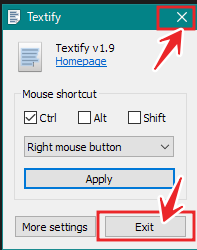仕事合間の拾い読み・・・
昨今、ほとんどのWindowsアプリ、日本語化されてるが、一部になされないアプリもある。日本語化されてない場合、不明なワードをコピペできるアプリと出来ぬアプリがある。コピペ可能なら翻訳アプリで訳せるが、コピペ出来なきゃ写メするしか策 *01 はなかった。表題「アプリUI中の外国語を翻訳」で、ピィ~ンと来た小生。こりゃ試すべきと・・・早速

まずは、こちらご本家のサイトから「textify_setup.exe」をダウンロード。
トントンと進め、実行すると上の画面が開く。
取り急ぎ、英文のアプリは無いかと探したら、まぁ簡単英語だが、例とする。
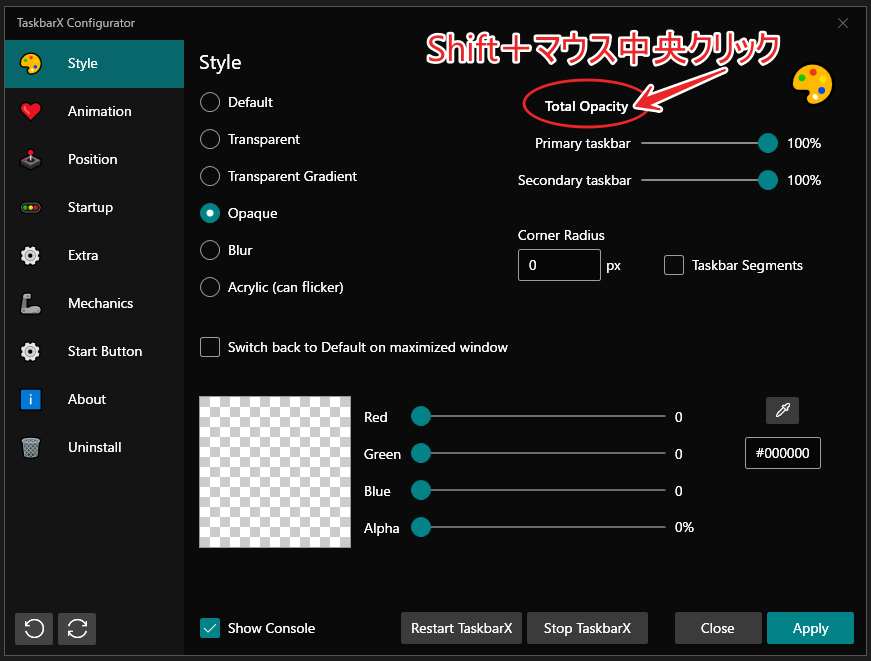
デフォルトは、シフトキー押しながら、マウスの中央クリックで新たなウィンドウが開く。対象サイトが・・・四つ・・・並んでる。
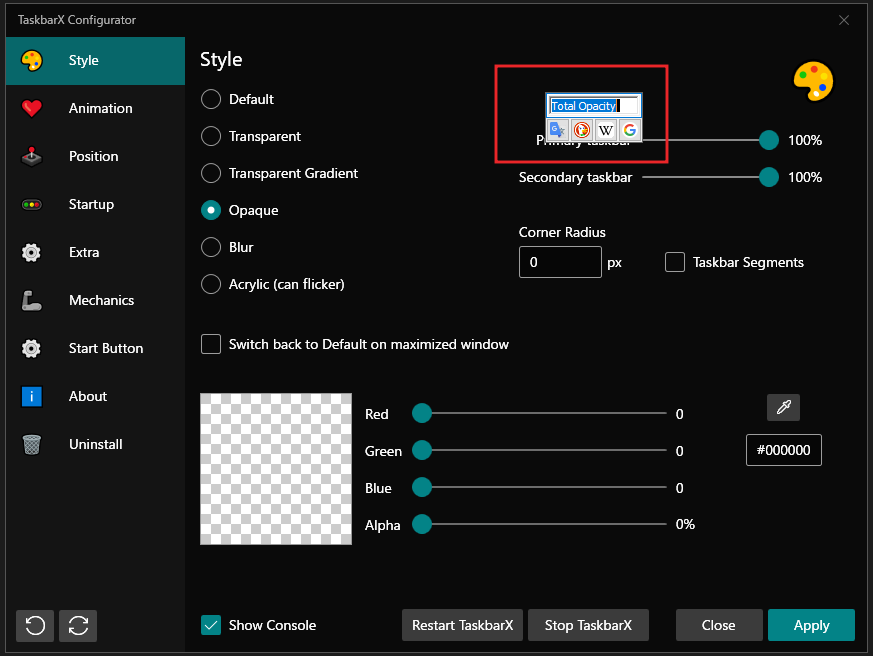
Google 翻訳を選ぶと・・・お~イッパツで翻訳。🌸🌸🌸
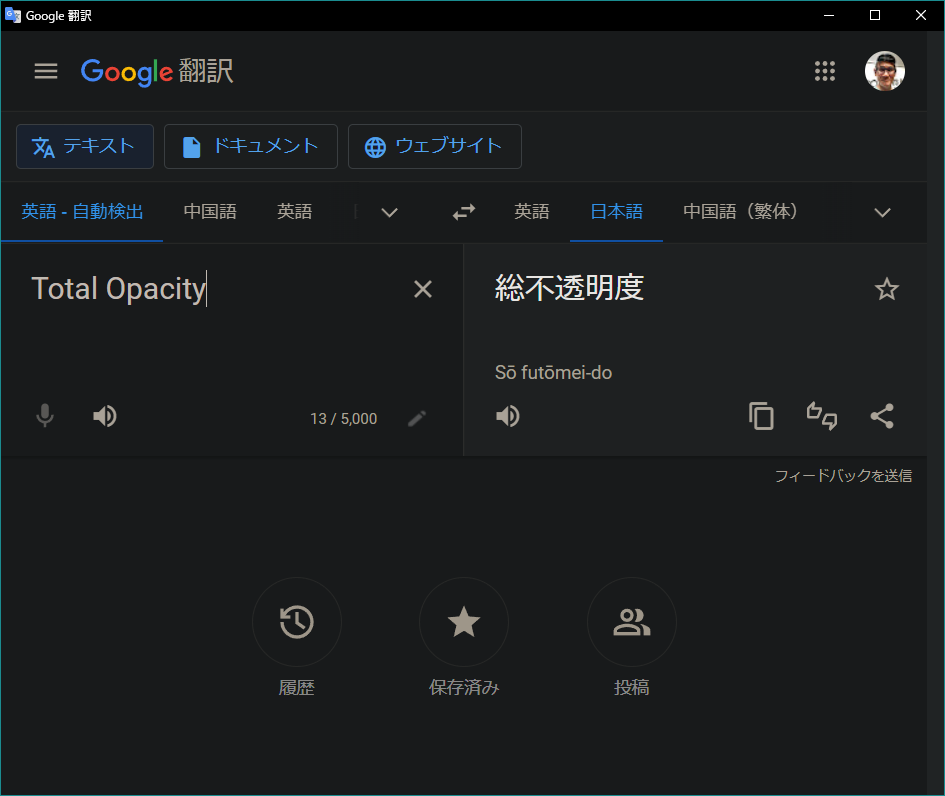
ここまでは、デフォルトの操作・・・
ここから学び始まる・・・
まずは、シフトキー押下を、コントロールキー押下に変更
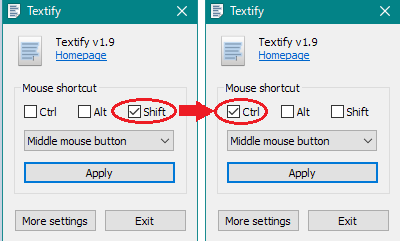
次に、マウス操作が問題
小生、マウス設定で「中央クリック」に「Enter押下」を登録しているので、「Middle mouse button」操作はマズイ。三択肢が用意されてる。 ⇒ 右クリックに設定
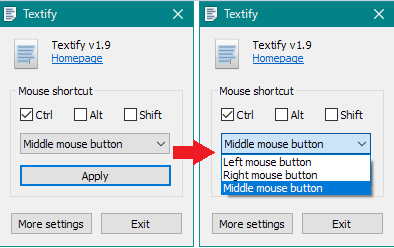
三番目・・・最近、ハマってる「DeepL」なる翻訳機能が無い。
四つの差し替え❓五つ目に追加❓出来ぬモノかと・・・
「More settings」を開くと・・・ロウガンには、キツイ、小さなテキストが並ぶ(笑)
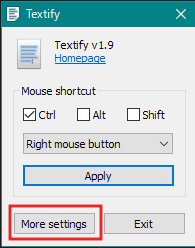
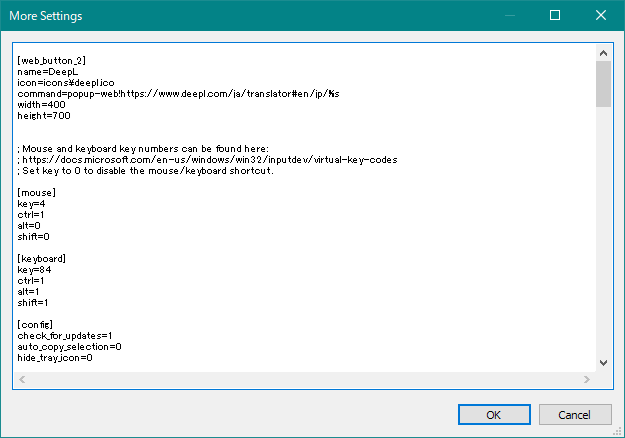
テキスト全コピー・・・
; Mouse and keyboard key numbers can be found here:
; https://docs.microsoft.com/en-us/windows/win32/inputdev/virtual-key-codes
; Set key to 0 to disable the mouse/keyboard shortcut.
[mouse]
key=4
ctrl=1
alt=0
shift=0
[keyboard]
key=84
ctrl=1
alt=1
shift=1
[config]
check_for_updates=1
auto_copy_selection=0
hide_tray_icon=0
; The following option causes empty Unicode symbol to be removed
; and various space symbols to be replaced with a regular space.
unicode_spaces_to_ascii=0
; Language codes can be found here:
; https://www.autoitscript.com/autoit3/docs/appendix/OSLangCodes.htm
;ui_language=1033
; Enable to make Textify use the old Microsoft Active Accessibility API.
; By default, the newer UI Automation API is used.
use_legacy_msaa_api=0
[exclude]
;1=photoshop.exe
;2=notepad.exe
; Web buttons appear below the text, and can be used to open the selected
; text in a website, such as a search engine or a web translation service.
; More web buttons can be added, and existing buttons can be removed.
; If desired, all of the web buttons can be removed.
;
; Web buttons can be used with the keyboard shortcuts: Alt+1, Alt+2, etc.
; A custom key can be configured. For example, to configure a web button
; to open with Alt+Q, add key=q to the relevant button.
;
; A command can be a URL or a program. It can contain the following:
; %s - will be replaced by the selected text, URL encoded.
; %cs - will be replaced by the selected text, with quote characters stripped.
; %rs - will be replaced by the selected text as is (use carefully).
;
; A command can start with popup-web!, followed by a URL.
; In this case, the page will be opened in a browser popup (browser auto-detected).
; You can be more specific by starting a command with one of the following:
; popup-chrome!, popup-edge!, popup-firefox!, popup-ie-control!.
[web_buttons]
icon_size=16
buttons_per_row=8
[web_button_1]
name=Google Translate
icon=icons\google_translate.ico
command=popup-web!https://translate.google.com/m/translate#auto/en/%s
width=400
height=700
[web_button_2]
name=DuckDuckGo
icon=icons\duckduckgo.ico
command=popup-web!https://duckduckgo.com/?q=%s
width=400
height=700
[web_button_3]
name=Wikipedia
icon=icons\wikipedia.ico
command=popup-web!https://en.m.wikipedia.org/w/index.php?search=%s
width=400
height=700
[web_button_4]
name=Google
icon=icons\google.ico
command=popup-web!https://www.google.com/search?q=%s
width=1200
height=600
DeepL で訳すと・・・
; マウスとキーボードのキー番号は、こちらで確認できます。
; https://docs.microsoft.com/en-us/windows/win32/inputdev/virtual-key-codes
; マウス/キーボードのショートカットを無効にするにはキーを 0 に設定します。
[マウス]
key=4
ctrl=1
alt=0
shift=0
[キーボード]
key=84
ctrl=1
alt=1
shift=1
[コンフィグ]
チェック_フォー_アップデイト=1
自動コピー選択=0
非表示_トレイ_アイコン=0
; 以下のオプションは、空の Unicode シンボルを削除します。
また、様々なスペースシンボルを通常のスペースに置き換えます。
unicode_spaces_to_ascii=0。
; 言語コードはこちらで確認できます。
; https://www.autoitscript.com/autoit3/docs/appendix/OSLangCodes.htm
;ui_language=1033。
; Textifyが古いMicrosoft Active Accessibility APIを使うようにするために有効にする。
; デフォルトでは、より新しいUIオートメーションAPIが使われる。
use_legacy_msaa_api=0
[除外]する
;1=photoshop.exe(フォトショップ)
;2=メモ帳.exe
ウェブボタンはテキストの下に表示され、選択したテキストをウェブサイトなどで開くことができます。
検索エンジンやウェブ翻訳サービスのようなウェブサイトで、選択したテキストを開くことができます。
ウェブボタンを追加したり、既存のボタンを削除することができます。
必要であれば、すべてのウェブボタンを削除することができます。
;
ウェブボタンはキーボードショートカットで使用することができます。Alt+1、Alt+2 など。
; カスタムキーを設定することができます。例えば、ウェブボタンを設定する場合
Alt+Q で開くようにするには、該当するボタンに key=q を追加します。
;
コマンドはURLやプログラムである。コマンドには以下のようなものがあります。
s - 選択されたテキストに置換されます(URLエンコード)。
s - 選択されたテキストで置き換えられます。
rs - 選択されたテキストにそのまま置き換えられる(注意して使うこと)。
;
; コマンドはpopup-web!で始まり、その後にURLが続きます。
この場合、そのページはブラウザのポップアップで開かれる(ブラウザは自動検出される)。
この場合、ブラウザのポップアップでページが開かれます(ブラウザは自動検出されます)。 ; より具体的には、以下のいずれかでコマンドを開始します。
popup-chrome!, popup-edge!, popup-firefox!, popup-ie-control!
[web_buttons](ウェブボタン
icon_size=16
ボタン数_per_row=8
[web_button_1]
name=Google 翻訳
icon=iconsgoogle_translate.ico
command=popup-web!https://translate.google.com/m/translate#auto/en/%s
幅=400
height=700
[web_button_2]
name=DuckDuckGo(ダックダックゴー
icon=iconsduckduckgo.ico
command=popup-web!https://duckduckgo.com/?q=%s
幅=400
高さ=700
[web_button_3](英語
name=ウィキペディア
icon=iconswikipedia.ico
command=popup-web!https://en.m.wikipedia.org/w/index.php?search=%s
幅=400
height=700
[web_button_4](ウェブボタン
name=Google
icon=iconsgoogle.ico
command=popup-web!https://www.google.com/search?q=%s
width=1200
高さ=600
www.DeepL.com/Translator(無料版)で翻訳しました。
そこで・・・そこで・・・最終88行の後に・・・
[web_button_5]
name=DeepL
icon=icons\deepl.ico
command=popup-web!https://www.deepl.com/ja/translator#en/jp/%s
width=400
height=700
を追加してみる。
※ 使うアイコンは、アプリのファイルを開く先の「\icons」に、自作したアイコンdeepl.icoを置いた。

すると・・・すると・・・五つ目の選択肢が追加されてる。
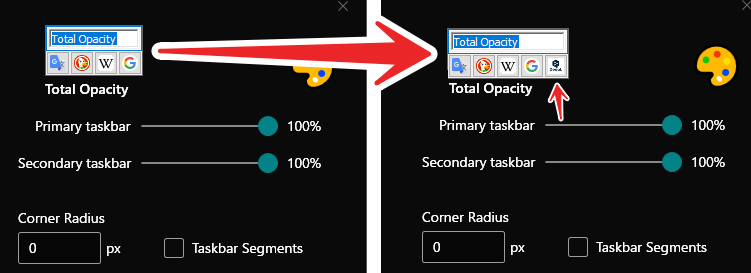
小生は、DeepL の翻訳(選択肢)が好き。
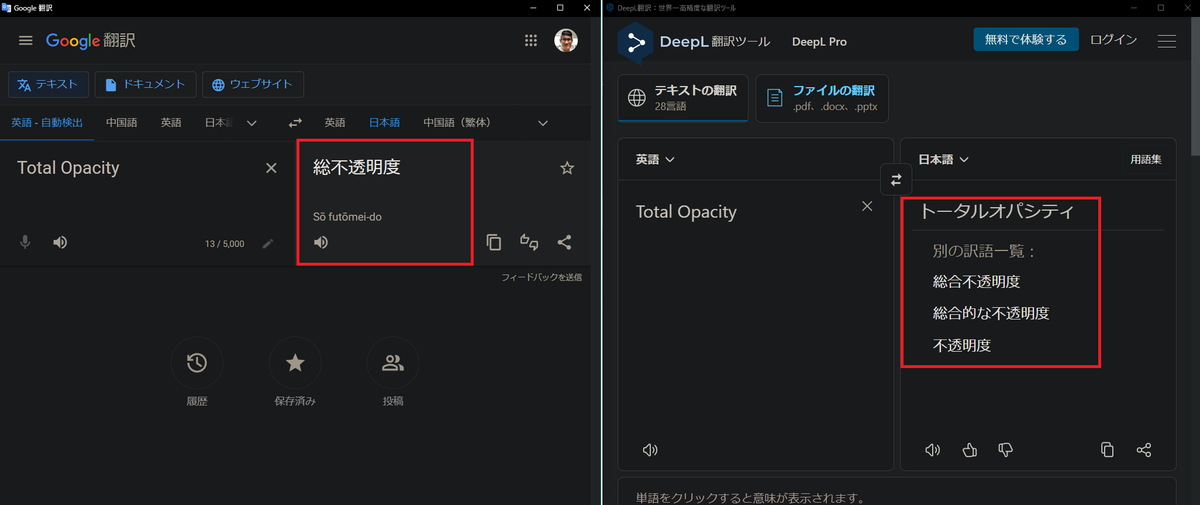
まぁまぁ・・・今まで以上にWindows ライフが快適に・・・🌸🌸🌸
では・・・再見❗
追記:
残念❓ 学び不足❓
起動する翻訳サイトのウィンドウサイズが変わらない・・・❓❓❓
注釈01
文中で写メと記したが、小生、「PowerToy」の「常に全面」機能を使って・・・便利してる。お勧めです。
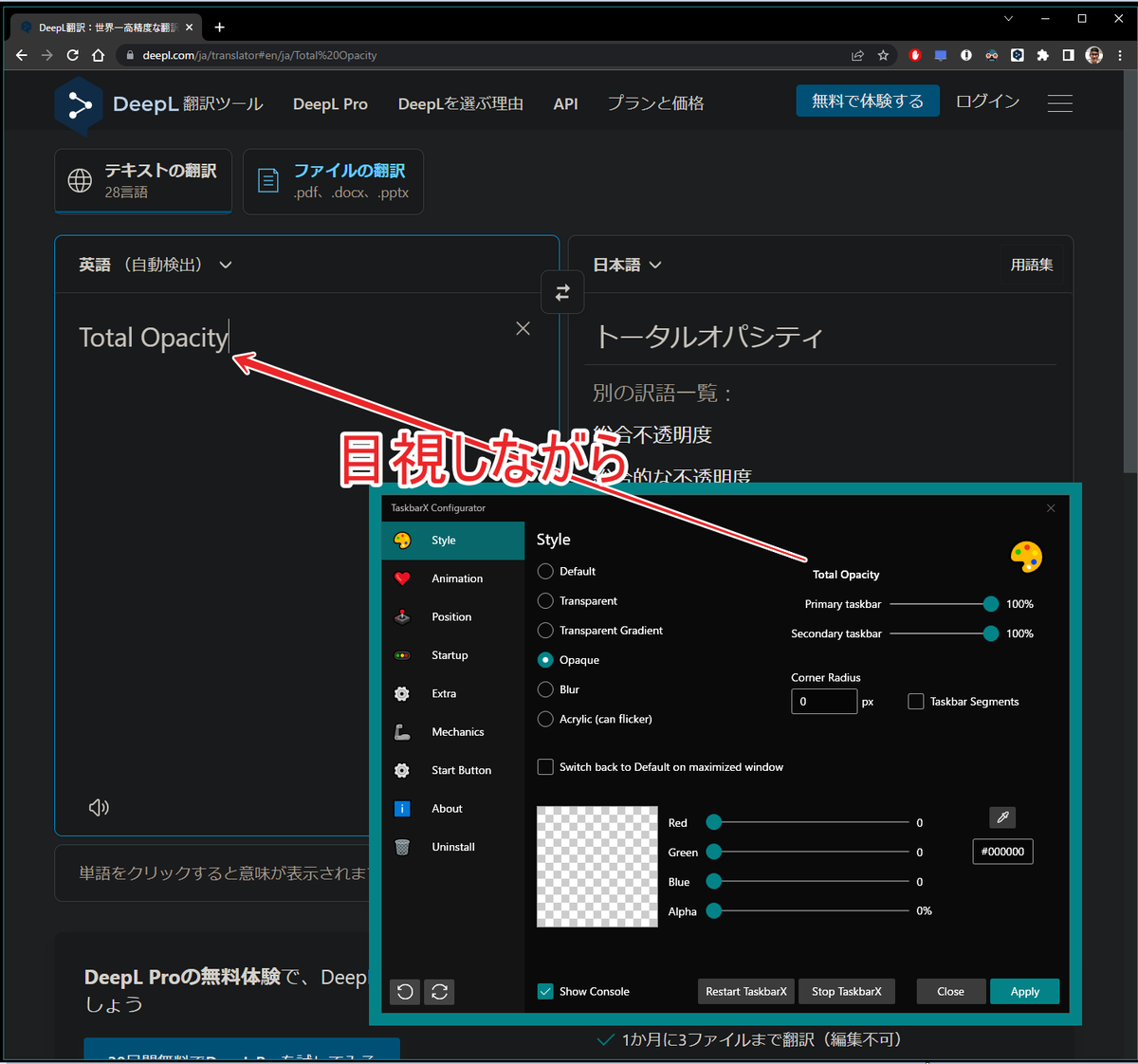
追記:
Google 翻訳の変更
[web_button_1]
name=Google Translate
icon=icons\google_translate.ico
command=popup-web!https://translate.google.com/m/translate#auto/en/%s
width=400
height=700
「en」 ⇒ 「jp」変更で、自動翻訳が日本語なります。
command=popup-web!https://translate.google.com/m/translate#auto/jp/%s
追記:
Textify アプリ画面、パソコン起動時、自動起動(システムトレイ内)しているが、途中で設定変更などアプリを起動した時、「Exit」押下すると、システムトレイから消えてしまう。「❌」で閉じると消えないで残る。